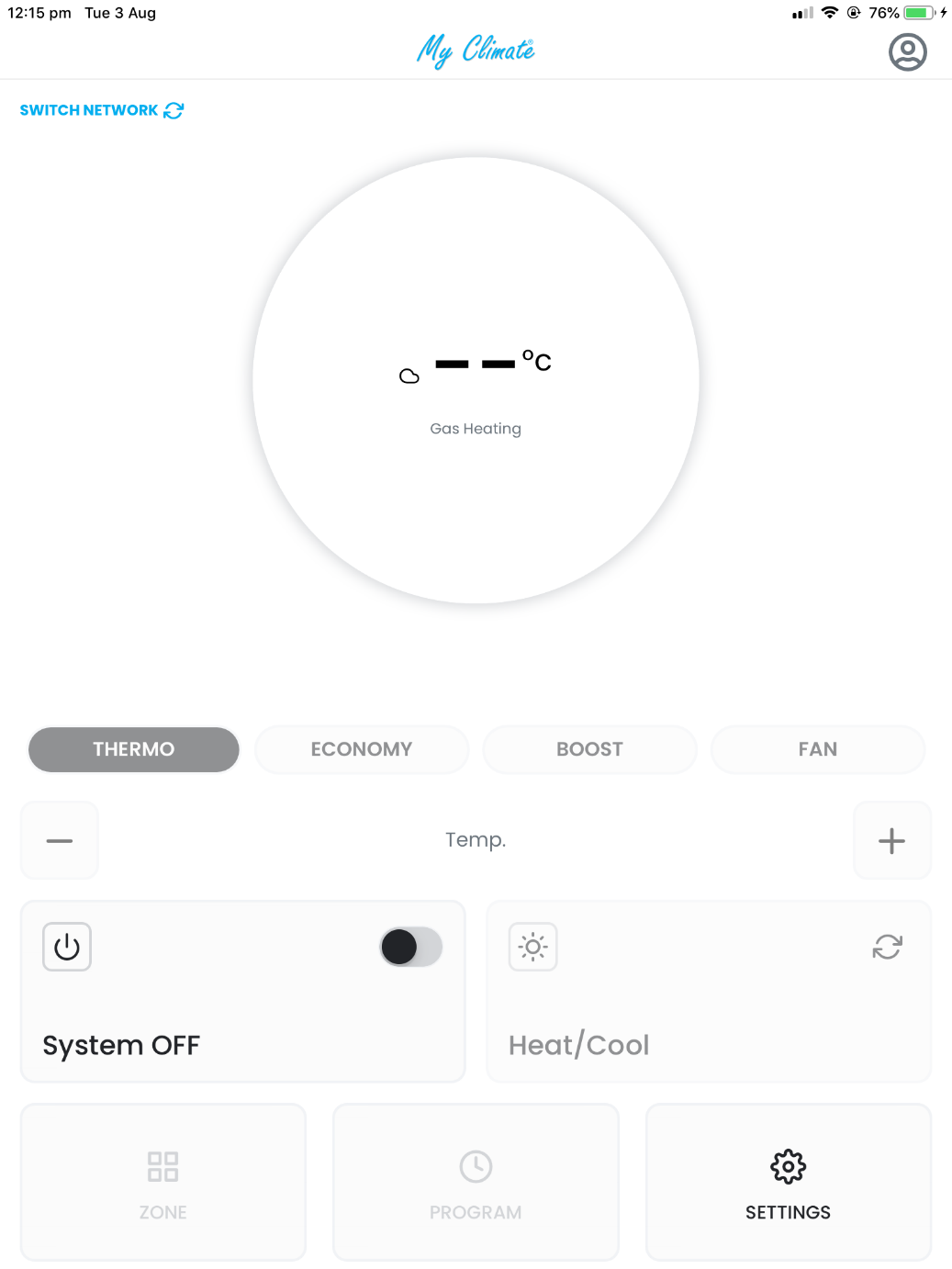Getting started with iOS
-
1
Download the free My Climate by Bonaire app from the App Store
-
2
Sign into your user (sign up with your email if you do not have an account) using your email address and password
-
3
Tap on Start Pairing and follow the instructions within the app
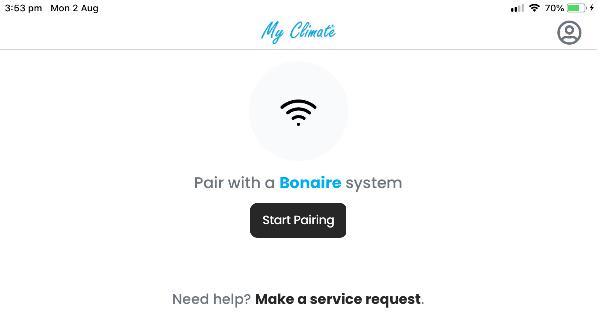
-
4
When requested, from the home screen on your iPhone, go to Settings > Wi-Fi
-
5
Ensure Wi-Fi is turned on
-
6
Select “MyClimate”
-
7
When prompted, enter the password “MyClimate1701”
-
8
You should see next to MyClimate and ICON in the upper-left corner of your display
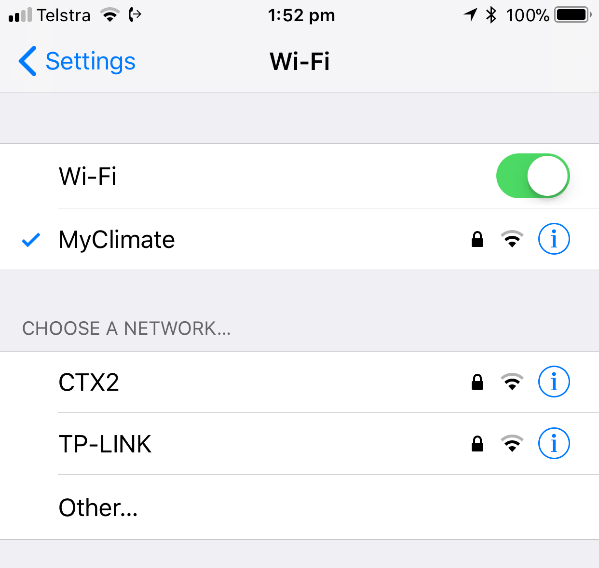
-
9
Go back to the My Climate by Bonaire app
-
10
Enter your home network’s SSID and password when prompted. Note that both SSID and Password are case sensitive. Tap on Next button.
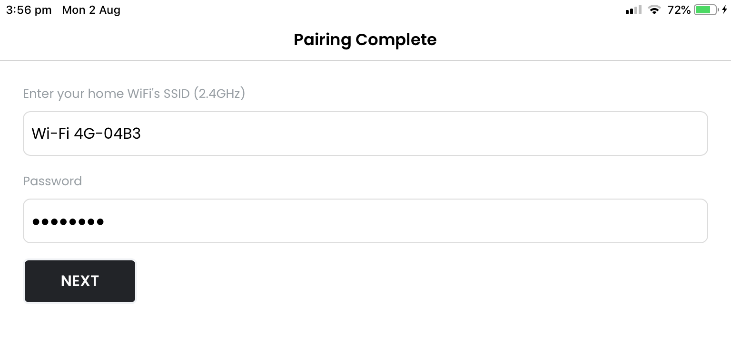
-
11
After a short wait, your iPhone will ask you to connect to your home Wi-Fi system
-
12
Your app will connect through the Wi-Fi and then will switch to the cloud. This process will take up to 5 minutes
-
13
You can now control your BONAIRE Gas Heater, Evaporative Cooler or Dual Cycle Refrigerated Cooler from your iPhone